I’m happy to announce that I will now be contributing to MoodleTuts, the Moodle blog that makes learning Moodle easy. If you’ve worked with Moodle you know it’s not easy to find what you are looking for in short easy steps. MoodleTuts was started by Dave Mozealous with the intention of solving this problem through short, less than 5 minute video tutorials that make learning Moodle easy.
As a contributor I will be posting videos on Moodle topics that I come across in my day to day work. By contributing I am hoping to help make MoodleTuts an even better resource than it already is. I’ve already posted my first MoodleTut about using SCORM with Articulate and Moodle and I am looking forward to posting many more.
If you are not familiar with MoodleTuts go check it out. You might just learn something new in less than 5 minutes. And if you have any topics you would like to see covered in a MoodleTut be sure to let me know by posting a comment below.
Showing posts with label Moodle. Show all posts
Showing posts with label Moodle. Show all posts
Tuesday, June 29, 2010
Tuesday, June 8, 2010
Articulate, Moodle, and SCORM
You've got Moodle and Articulate now you want them to talk to each other using SCORM. One of the most common questions I see in forums, twitter, and blogs is how to use SCORM so that the results of eLearning courses developed with articulate can be tracked in the Moodle gradebook. While it is a fairly simple process, many eLearning developers run into problems tracking scores for Articulate courses in Moodle. All it takes is one wrong setting for your scores to not be tracked and there are a lot of SCORM settings to choose from in both programs. This blog post is an attempt at helping out eLearning developers having trouble using SCORM features in Articulate and Moodle. I hope that the video and written instructions below help one of those many people encountering issues using SCORM with Articulate and Moodle.
How to use SCORM reporting with Articulate and Moodle:
The instructions below highlight some of the key points covered in the video. For full details and a visual example please see the video above.
Articulate Settings:
Related Posts:
How to use SCORM reporting with Articulate and Moodle:
The instructions below highlight some of the key points covered in the video. For full details and a visual example please see the video above.
Articulate Settings:
- From within your Articulate Presenter project, access the "Publish" feature.
- Select LMS as the publishing option
- Click on the SCORM Reporting and Tracking button
- Enter course description on "Reporting" tab (Optional)
- Click on the "Tracking" tab and set the project to track slide views or a quiz score.
- Slide views - Best used for Presenter projects that don't include a quizmaker or Learning Objects quiz.
- Quiz score - Best used for Quizmaker and Presenter projects that include a Learning Objects quiz.
- Click OK and Publish
- After publishing, compress all of the published files into a compressed Zip folder
- From the Moodle course site in Editing Mode, add a "SCORM/AICC" Activity. A common mistake is to use the "Link to file or web site" resource.
- After selecting the "SCORM/AICC" activity, you will be able to upload the zipped folder of published articulate files.
- After uploading the zipped folder, click the "Choose" option.
- From here you will be able to adjust the rest of the settings to your liking.
- Once you have all the settings adjusted you can go back to the course site and test your Articulate project. After completing the project your grade should show up in the grade book on the course site.
Related Posts:
Labels:
Articulate,
Authoring Tool,
eLearning,
LMS,
Moodle,
SCORM
Tuesday, June 1, 2010
Moodle Pros and Cons Update
With all the hype surrounding the upcoming arrival of Moodle 2.0, I thought it might be a good time to revisit what we love and hate about Moodle 1.9. In a previous post, "Moodle Pros and Cons" I set out on a mission to build a robust list of Moodle Pros and Cons that would be a great resource to someone researching whether Moodle would fit their needs. I thought a list created on my own would not be nearly as useful as a list created with the help of fellow moodlers who come from different perspectives so I created a wiki page and posted a call for help compiling the ultimate Pros and Cons list. While the response wasn't enormous there were some great pros and cons added to the list from Joseph Thibault and other fellow Moodlers. Now that we are getting ready to say goodbye to Moodle 1.9, I thought it would be a good time to post the updated pros and cons list and send out another call for help adding more pros and cons to the list. If you have any contributions please click on the link below to add your thoughts to the Moodle pros and cons wiki page.
| Moodle Benefits | Moodle Drawbacks |
|---|---|
| Open Source - Free to download and lots of great plugins to customize to your needs. - Joe Deegan | Reporting - There is no simple way to run a site wide report with users grades in multiple courses. You are stuck going into each course site to view one courses grades at a time or using the overview report to view grades for one user at a time. - Joe Deegan |
| Great Community - There is a great community of Moodlers more than willing to help you solve any problems you may come across. - Joe Deegan | User management - No easy way to manage groups of students. It would be much easier if there was a way to manage groups site wide rather than on a course by course basis. I need to use groups for position and region which requires a lot of maintenance of the groups in each course site. - Joe Deegan |
| Customizable - There is a huge selection of plugins and add ons freely available to help you customize Moodle to your needs. - Joe Deegan | Takes a little tech savvy - Not just any trainer or teacher can download Moodle and be up and running with a quality LMS. It takes a little tech savvy and access to IT Dept resources to implement. - Joe Deegan |
| Widely Available - Most low cost hosting solutions on the web will install Moodle for you at no cost through simple scripts or an easy to use interface (which makes starting up much easier than having to know/install php, etc.) - Joseph Thibault (MM - GC ) | Closed - if you're looking to create an open repository of information that anyone can browse and engage, Moodle is not necessarily the best tool. You can "open" your Moodle, but most installations require registration, and even more courses require course passwords (enrolment keys) - Joseph Thibault (MM - GC ) Actually, it is possible to set up a Moodle site so that anyone can read without registering and without login. And anyone can edit via self registering. |
| Sell content - one of the less talked about benefits is that for small businesses, Moodle offers a fully capable course delivery and sales platform. Just plugin your paypal email address and list prices. Though users will have to register before being able to make a purchase (which might be viewed as a drawback) - Joseph Thibault (MM - GC ) | the admin side is not very user friendly. many info on the web but its not that easy getting used to the Moodle logic as admin, especially as the whole thing is strictly course oriented (as pointed above). also the "helps" are rather brief and hardly offer help for a begginer. but generally i do like moodle. guess im just a cons kind a guy... |
| Familiar - During workshops I like to put teachers at ease by letting them know if they've filled out an online application or form, they can master Moodle. All activities and resources are driven by similar form templates (title, description, etc.), if teachers can look past the fact that there are a lot of choices, working with Moodle to build content is easy - Joseph Thibault (MM - GC ) | The Real Cost - Upside Learning wrote a good post highlighting some important factors to take into consideration before implementing Moodle. While Moodle is free to download but in reality the costs can add up if you go with a "Do it yourself" approach. - Joe Deegan |
| Content - Moodle's backup and restore functions are two of my favorites. The shear number of sites and courses on the web is HUGE...so if you're willing to do a little research/searching odds are you can find a pre-constructed course that the author is willing to share with you. Check out sites like Moodlecommons.org and Moodle.org 's course exchange for free resources - Joseph Thibault (MM - GC Related Posts: |
Monday, May 3, 2010
Synchronous eLearning Design Overview
As I described in my last post (Help me Design Synchronous eLearning), I am working on a school project that requires the design of an eLearning course that includes at least one online synchronous session. After getting some comments with tips and doing a little more research, I have come up with a decent lesson plan for the introductory session of the course. Keep in mind that this is just an introductory session and the majority of the course is a project based lesson involving participants completing a project on their own. I've included an outline of my lesson plan for the introductory synchronous session and would love your feedback. Please let me know if you have any ideas to help improve the design or if you just have a comment about synchronous eLearning in general.
Goals of Introductory Synchronous Session:
The overall goal of the course is for participants to learn how to build Moodle course sites by actually building a site on their own. Because participants will be off on their own to build a Moodle course site, it's important that they leave this session with an idea for what they want to use a course site for. Therefore the goals of this course are to introduce Moodle and what it can potentially be used for and to help participants develop an idea for the project.
Outline:
Related Posts:
Goals of Introductory Synchronous Session:
The overall goal of the course is for participants to learn how to build Moodle course sites by actually building a site on their own. Because participants will be off on their own to build a Moodle course site, it's important that they leave this session with an idea for what they want to use a course site for. Therefore the goals of this course are to introduce Moodle and what it can potentially be used for and to help participants develop an idea for the project.
Outline:
- Welcome - Brief overview of the course structure and objectives of the course. Keeping this "Broadcast" portion of the course short and sweet so that I can dive into the activities.
- What is Moodle? - Many of the course participants have never used Moodle and really don't know much about it's potential. Before they can fully develop an idea for their project they need to have an understanding of what they can do with Moodle. I found a great "What is Moodle" video at MoodleTuts.com that drives home this point for me so I will use that as a brief introduction to Moodle and to get the conversation started.
- Moodle Hopes and Dreams (Poll) - In this section we will start developing ideas for the projects by taking a poll asking them what they are hoping to use Moodle for. This will give me an idea of the participants backgrounds and the kinds of projects they will want to complete. I'll segue from this poll into a brainstorming session by discussing their expectations for Moodle.
- Poll Question - What are you hoping to use Moodle for?
- K12 Course Site
- Corporate Training
- Other
- Brainstorming for Project Ideas (Whiteboard) - Now we'll dive into creating project ideas. In this activity I'll be asking participants to write down potential project ideas or just uses for Moodle while I write down their common ideas using a "whiteboard" feature or simply writing them in a word doc while sharing my screen. The goal of this section is to get their wheels turning about how they can possibly use Moodle and what they want their project to be.
- Sharing Ideas - At this point participants should have a great idea of what Moodle can be used for and hopefully they will have narrowed down what they want to do for their project by taking the stage and using their mic to share their idea with the rest of class. This activity will give them the opportunity to bounce their ideas off the rest of the class and receive feedback to nail down what they want to do for their project. Participants should have an idea for their project narrowed down after sharing their idea with the class and receiving feedback.
Related Posts:
Labels:
Instructional Design,
Moodle,
SDSU,
Synchronous eLearning
Sunday, March 14, 2010
SCORM Problems Caused by Moodle Review Mode
I ran into a problem this week involving Moodle and SCORM and wanted to share the problem and solution for my own good and for the good of anyone else out there who may be having a similar problem. What I was trying to do is relatively common so I am sure I am not the only one running into this problem with using SCORM on Moodle no matter what authoring tool you are using.
The Problem:
The problem was with a SCORM based course not tracking scores correctly in the Moodle gradebook due to it forcing learners into "Review Mode" after their first attempt. The "Review Mode" feature is designed to allow the user to review the eLearning course without their score being tracked in the gradebook. The problem I was having is that for this course I wanted to allow unlimited attempts and have their highest score tracked in the Moodle gradebook but Moodle did not make that easy on me. Moodle was forcing the user into "Review Mode" on their second attempt no matter what their score was on their first attempt. This was no good because it did not give the user the opportunity to improve their score after their first attempt like I was hoping for. The gradebook only reported scores for the users first attempt due to them being forced into "Review Mode" on their second attempt. This lead me into a scavenger hunt for information on how to disable "Review Mode." What I ended up finding is a better solution.
The Solution:
After digging through Moodle forums I discovered that "Review Mode" kicks in after the user has received a "Passing Score" on the course. At first this didn't make sense to me because in Articulate, I had the passing score set to 100%. If the passing score was set to 100% then why is "Review Mode" kicking in for lower scores? Then I realized that the Moodle gradebook has a "Passing Score" option also. After this light bulb kicked on I set the passing score in the Moodle gradebook to 100% and voila, "Review Mode" doesn't kick in unless the user has scored 100% and at that point who cares because they can't score better anyway. If you have run into this problem you can change your passing score by following the written or video instructions below.
Related Posts:
The Problem:
The problem was with a SCORM based course not tracking scores correctly in the Moodle gradebook due to it forcing learners into "Review Mode" after their first attempt. The "Review Mode" feature is designed to allow the user to review the eLearning course without their score being tracked in the gradebook. The problem I was having is that for this course I wanted to allow unlimited attempts and have their highest score tracked in the Moodle gradebook but Moodle did not make that easy on me. Moodle was forcing the user into "Review Mode" on their second attempt no matter what their score was on their first attempt. This was no good because it did not give the user the opportunity to improve their score after their first attempt like I was hoping for. The gradebook only reported scores for the users first attempt due to them being forced into "Review Mode" on their second attempt. This lead me into a scavenger hunt for information on how to disable "Review Mode." What I ended up finding is a better solution.
The Solution:
After digging through Moodle forums I discovered that "Review Mode" kicks in after the user has received a "Passing Score" on the course. At first this didn't make sense to me because in Articulate, I had the passing score set to 100%. If the passing score was set to 100% then why is "Review Mode" kicking in for lower scores? Then I realized that the Moodle gradebook has a "Passing Score" option also. After this light bulb kicked on I set the passing score in the Moodle gradebook to 100% and voila, "Review Mode" doesn't kick in unless the user has scored 100% and at that point who cares because they can't score better anyway. If you have run into this problem you can change your passing score by following the written or video instructions below.
(Click Here to view Video Instructions)
Changing the "Passing Score" to avoid Moodle's "Review Mode":
- The settings on the SCORM activity can vary depending on your preferences but in my case I used the settings below:
- Grading Method = Highest Grade
- Maximum Score = 100
- Number of Attempts = Unlimited
- Attempts Grading = Highest Attempt
- From the Moodle Grade book, turn editing on.
- Click on the edit icon located in the column for the SCORM activity
- After clicking the edit icon you will see an option labeled "Grade to Pass." Set this to 100 or whatever you would like the passing score to be.
- Click Save. After changing this option the user will not be forced into "Review Mode" unless they have received a passing score.
Related Posts:
Sunday, March 7, 2010
Using SCORM with Adobe Captivate and Moodle
If you are thinking about using Moodle and Adobe Captivate together one of the first things you need to take into consideration is the use of SCORM. Both Moodle and Adobe Captivate are SCORM 1.2 and 2004 compatible. What does this mean? It means that you can create an eLearning tutorial with Adobe Captivate that will communicate the users scores and other information to the gradebook in Moodle. If you were ever wondering how to track completion of flash based eLearning tutorials, SCORM is the answer. You could drive yourself crazy drilling down into the details of SCORM but the most important thing to know is how to make it work. This post answers one of my most frequently asked questions from blog readers by walking you through the steps of using a SCORM based Adobe Captivate tutorial in Moodle. I've included a video from Dave Mozealous (@dmozealous) at MoodleTuts screencasting the procedure. Check out the video to see the process in action or simply use the written instructions for an overview. Hope this information helps and please leave a comment if you have any suggestions for using Captivate with Moodle or if you have any questions.
Using SCORM with Adobe Captivate and Moodle:
Related Posts:
Using SCORM with Adobe Captivate and Moodle:
- Turn on SCORM reporting in Adobe Captivate.
- Go to "Quiz Preferences"
- Select "Enable Reporting"
- Select SCORM 1.2
- Leave other options at default (optional)
- Publish the Captivate tutorial with the "Zip Files" option checked.
- Go to the Moodle site and add a "SCORM/AICC Activity."
- Add a name and description for the activity
- Click the "Choose or Upload File" button to add the SCORM package.
- Click the "Upload a File" button and Browse to the Zipped SCORM package you published with Captivate.
- Click the "Choose" option once the zip file has been uploaded.
- Leave the other options as default. Once you get things working I would recommend playing around to see how the different options affect the activity. You'll need to find the correct combination of settings that will work for your situation.
- Click "Save and Return to Course" and test the activity. You may need to login as a student to ensure that scores are tracked in Moodles grade book.
Related Posts:
Tuesday, January 12, 2010
Moodle 1.9 Multimedia
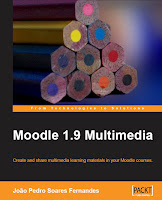 I thought I knew about most of the cool tools out there for developing multimedia instructional materials but was proved wrong after reading "Moodle 1.9 Multimedia" by João Pedro Soares Fernandes. This is one in a series of books from Packt Publishing that will help you learn the ins and outs of Moodle. If you're looking to take your Moodle courses to the next level with easy to use multimedia tools then "Moodle 1.9 Multimedia" is a great place to start. I have also read "Moodle 1.9 eLearning Course Development" which mainly covers using tools available within Moodle while "Moodle 1.9 Multimedia" covers multimedia tools outside of Moodle that can be used to add a little pizzaz to your courses.
I thought I knew about most of the cool tools out there for developing multimedia instructional materials but was proved wrong after reading "Moodle 1.9 Multimedia" by João Pedro Soares Fernandes. This is one in a series of books from Packt Publishing that will help you learn the ins and outs of Moodle. If you're looking to take your Moodle courses to the next level with easy to use multimedia tools then "Moodle 1.9 Multimedia" is a great place to start. I have also read "Moodle 1.9 eLearning Course Development" which mainly covers using tools available within Moodle while "Moodle 1.9 Multimedia" covers multimedia tools outside of Moodle that can be used to add a little pizzaz to your courses.The book starts out teaching you how to configure Moodle so that you are able to take advantage of the multimedia tools that are covered throughout the rest of the book. I was happy to see that the book started out by going over some of the administration tasks involved in using Multimedia tools such as increasing the Max File Upload Size, and embedding flash files as configuring Moodle is crucial to being able to use multimedia in Moodle courses. Once you've got the boring configuration tasks out of the way so that you can use sound, images, and video in your Moodle courses, the book jumps into a variety of tools most of which are freely available on the web. Tools such as Gimp, Google Docs, Jing, Audacity, Windows Movie Maker, and Hot Potatoes are covered just to name a few.
I recommend this book for any Instructional Designer, Corporate Trainer, or Teacher looking to increase engagement in their eLearning courses by taking advantage of multimedia tools. Not only does it teach you about many great tools freely available on the web but it also teaches you how to configure Moodle so that you can make the most out of those tools. Even a seasoned instructional design veteran can learn about a new multimedia tool or two from this book.
Related Posts:
Monday, January 4, 2010
Moodle Pros and Cons

Making the decision to go with Moodle over other Learning Management Systems can be a very difficult decision, especially when you don't have the experience to know the benefits and drawbacks of Moodle. Something that can be very helpful in this decision making process is feedback from Moodlers on the Pros and Cons of Moodle. In an effort to help those struggling with this decision I am looking for your help constructing a list of the pros and cons of Moodle from multiple perspectives and opinions. A list created on my own will not be nearly as complete as a list constructed with your help. Help make the Moodleverse a better place by sharing your experience.
I have kick started the list with a few pros and cons on a wiki page. All you need to do to contribute is click on the link to the wiki page below, click the "Edit" option on the wiki page, and add your contribution to the list. There are a few more details on the wiki page but wikispaces has made it very simple for all of us to collaborate on this list. Also, don't be shy to get a conversation about the pros and cons of Moodle started by leaving a comment here or using the "Discussion" option on the wiki page. So, what are you waiting for? Make the Moodleverse a better place by clicking on the link below and contributing to the list.
I kick started the list with the pros and cons below. These are some of the major pros and cons that stick out for me from the corporate perspective. Hopefully this will spur some ideas for you so that the list of pros and cons can grow. Thanks in advance for your contributions.
| Moodle Benefits | Moodle Drawbacks |
|---|---|
| Open Source - Free to download | Reporting - There is no simple way to run a site wide report with users grades in multiple courses. You are stuck going into each course site to view one courses grades at a time or using the overview report to view grades for one user at a time. |
| Great Community - There is a great community of Moodlers more than willing to help you solve any problems you may come across. | User management - No easy way to manage groups of students. It would be much easier if there was a way to manage groups site wide rather than on a course by course basis. I need to use groups for position and region which requires a lot of maintenance of the groups in each course site. |
| Customizable - There is a huge selection of plugins and add ons freely available to help you customize Moodle to your needs. | Takes a little tech savvy - Not just any trainer or teacher can download Moodle and be up and running with a quality LMS. It takes a little tech savvy and access to IT Dept resources to implement. |
Related Posts:
Monday, December 14, 2009
Why Moodle?

Why Moodle?
One of the most frequently asked questions I get from blog readers is "Why did I choose to go with Moodle" over other Learning Management Systems. The answer is simple; Moodle gives you the most bang for your buck, especially if you don't have a lot of bucks. A huge factor in my case is that I had zero budget to implement eLearning in my organization so I didn't have many options. However, when it comes down to it, Moodle met most of the requirements I had listed out and met those requirements at the lowest cost by a long shot. I spent a lot of time researching LMS systems that added on a lot of expense for bells and whistles that my organization didn't need so why pay for it when with Moodle all you need is a little hard work.
However, Moodle is not all rainbows and unicorns. Although Moodle is turning out to be a good fit for my situation, it is not the ideal solution for all organizations. It is important to do your research and testing before making the leap to Moodle or any Learning Management System. Below are some factors I took into consideration and some tips that may help you in the LMS selection process.
Making the Decision
Thinking back on my LMS decision making process there were 3 key steps I took which helped me narrow down the huge amount of options and make a final decision. This is just a high level description of the steps I took to come to a decision that works for my organization. There are many more details to drill down into but I could go on all day with the small stuff.
- Write an RFP - Writing a request for proposal (RFP) really helps you to analyze what exactly you need in an LMS. Starting out by describing everything you want to use the LMS for in an RFP helps to ensure that you take everything into consideration before making a final determination. If you go straight into the research without listing out your requirements it can be easy to get swept away in LMS features that you may never have use for and end up overpaying for a system that you don't need. You also want to make sure that you don't make the mistake of going with an LMS that doesn't meet your requirements and end up having to go with something else down the line. For more information on RFP's and samples to help you get started, check out this blog post about LMS RFP's by Tony Karrer.
- Research - Plan on spending a lot of time with Google researching the wide array of LMS options. Don't get stuck in the research phase forever but make sure to talk to plenty of LMS vendors and take the time to view their Demo's. A great resource that got me off to a good start was eLearning Guilds 360 report on Learning Management Systems. This gave me a good starting point of LMS's to begin researching. Because there are so many options with subtle differences it is a good idea to put together some kind of tool to take notes while viewing demos so that later on you can easily compare the key differences and narrow down your options. I put together a simple excel spreadsheet that later turned into a great tool for narrowing down my choices. Once you have your list of contenders narrowed down you can send them your RFP and start testing out their trial versions.
- Get your hands dirty - This is the most important step of the LMS selection process. Don't make any decisions until you dive in and test out the trial versions of your finalists. This can be a little time consuming but actually putting together a sample course and testing out administration features tells you a whole lot more about the LMS then any demo will ever tell you. Many LMS vendors provide trial versions and in Moodle's case it is a free download anyway so you can test out the full version at no risk. This is how I ended up deciding on Moodle. I was able to easily get it up and running on my own and it met most of the requirements I had described in my RFP.
Going through these steps helped me come to the conclusion that Moodle would fit the needs of my organization at the lowest cost. You may come to the conclusion that you would be sacrificing too much by going with Moodle. Either way it's important to do the work involved in selecting an LMS before you go too far down the wrong path and waste money. Do you have any suggestions that will help others decide whether Moodle is the right choice? If so, please leave a comment with your suggestions, tips, or questions.
In this post I brought up that there are a lot of pro's and cons to Moodle that are helpful to know about when trying to decide on whether Moodle fits your needs. In a future post I will be asking for contributions to a list of Moodle pro's and cons that will help others in the decision making process. I hope you'll contribute your opinions of Moodle for the sake of others struggling with the decision.
Monday, November 23, 2009
Moodle Reporting and User Management: Is MOOMIS the answer?
Moodle does a lot of things great, but site wide reporting and bulk user management are definitely not included in those great things. If you are a Moodle administrator for an organization I am sure you know the pain of having to go into each course site to produce grade reports for multiple courses. In my case, I have to send out a weekly report listing every users grades in every course they have taken on Moodle. This means I have to go into each course site and export a grade report to an excel spreadsheet and then merge all of those separate spreadsheets into one big grade report. To complicate things even more, I have to maintain separate groups within each course site so that users can be sorted by position or location. To my horror, if a user changes positions or locations I have to move them to a new group in each course site. When you have a lot of users and a lot of courses this can become a very time consuming process. This puts me in the position of desperately needing a Moodle plugin that will make it easy for me to export site wide reports, and manage site wide user groups rather than having to complete these tasks repeatedly in each course site.
What is MOOMIS?
My Moodle administration despair lead me into a search for some kind of plugin or modification that will help me overcome these challenges. I was surprised to find that there aren't a whole lot of options out there until a conversation with Barry Sampson led me to the open source option called MOOMIS by aardpress. Keeping in Moodle style MOOMIS is open source and an acronym for Modular, Object, Oriented, Managed, Intelligence, System. It's not just one plugin but a suite of the business tools listed below:
What is MOOMIS?
My Moodle administration despair lead me into a search for some kind of plugin or modification that will help me overcome these challenges. I was surprised to find that there aren't a whole lot of options out there until a conversation with Barry Sampson led me to the open source option called MOOMIS by aardpress. Keeping in Moodle style MOOMIS is open source and an acronym for Modular, Object, Oriented, Managed, Intelligence, System. It's not just one plugin but a suite of the business tools listed below:
- Communication - Moodle already has messaging and email capabilities but it's nothing special. Moomis' communication tool adds a few bells and whistles so you can do things like send emails to groups and add attachments.
- Competency Manager - This looks like a great tool for regulated markets such as insurance or health care. The competency manager allows you to setup "competencies" that can be linked to job titles. Users then complete coursework to work toward achieving these competencies. When they do reach the competency level for their position they have verified that they are competent for their position.
- CPD (Continuous Professional Development) - This tool is key for creating site wide reports with Moomis' "Report Creator." Every course on Moodle needs a CPD which is awarded to the student for completing a course. When the user makes it to the end of the course they have to click on the CPD activity which will then award them a CPD for either achieving a certain score on a quiz or by clicking a box verifying that they have completed the course.
- Events Manager - The "Events Manager" allows you to allocate "Real World" events such as instructor led training to users without having to create a course site specifically for that event. This is a nice feature which makes it easier to integrate instructor led training with eLearning and track it all in one place. As a big advocate for "Blended" training programs this is a feature that intrigued me.
- Groups - The "Groups" feature had me drooling when I first started researching Moomis because of it's ability to create site wide reports. In my situation I am dependent on groups so that I can sort users by region or position when looking at the gradebook. This tool allows you to create site wide groups so that you can then create site wide reports sorted by those groups. I was hoping that this feature would save me from having to manage separate groups in each course site on Moodle.
- Performance Manager - The "Performance Manager" is appealing to us corporate folk because of it's ability to tie learning objectives in with business objectives. We all know that the key to proving ROI in training is to tie learning objectives to what the overall business is trying to achieve. The performance manager allows you to setup business objectives in Moodle and then link users and courses to those objectives. This tool makes it obvious which courses or learning objectives are contributing to achieving business objectives.
- Report Creator - This is where the rubber meets the road. The main goal I am trying to achieve is to find an easy way to create site wide grade reports and that is what the report creator is designed to do. The report creator allows you to produce reports in a variety of different formats listing CPD's awarded to users in all courses they have taken on the site. I was hoping this would save me a lot of time by not having to go into each course site to export a grade report and then merge all those together to create a site wide report
Before diving in and installing MOOMIS so that I could take it for a spin I thought it was going to be the answer to all my problems. In particular, I was drooling over the "Groups" feature and the "Report Creator." Unfortunately these features don't quite work the way I was hoping for so I am going to have to continue my search for a plugin that will address my issues. However, MOOMIS does have potential and with some enhancements I think it could take the corporate world by storm. Here are my suggestions for MOOMIS that would make it the Moodle add on of my and I am sure many other Moodle administrators dreams.
- Groups - The idea of being able to manage groups site wide rather than course by course is fantastic. However, MOOMIS groups do not cascade down to the course sites. MOOMIS groups are great for creating MOOMIS reports but if you need to use separate groups for any course activities or to sort through the gradebook then you will still need to manage those groups on a course by course basis. MOOMIS groups are only helpful for MOOMIS tools such as the report creator and communication tools. I would love this tool if the MOOMIS groups automatically imported into each course site so that I could manage all groups from one spot instead of in each course site. Unfortunately, MOOMIS groups do not address the problem I was hoping to overcome because I still need to manage groups in every single course site.
- Continuous Professional Development(CPD) - Here's another great idea that just needs a little tweaking. CPD's work a lot like units for college courses. Students are awarded a specified number of CPD's for completing a course. My problem is with how course completion is determined. The only options for awarding CPD's are to automatically award the CPD for passing a certain moodle quiz or by having the student click a box verifying that they completed the course. This isn't ideal for me because I try to avoid quizzes and usually use other graded activities in courses such as Moodle lessons and SCORM modules developed with Adobe Captivate, but none of these activities are recognized by MOOMIS. If you are going to use any graded activity to determine completion it has to be a quiz on Moodle and can only be one quiz. Or else you can use the verification option where learners click a box to verify that they completed the course but I don't really trust my learners to not just scroll to the bottom of the course and click it no matter how engaging the eLearning course is. MOOMIS could overcome this option by awarding CPD's based off the "Total Score" in the course. This way you could ensure that learners completed all activities in a course because all of the activities contribute to the total score. It doesn't make sense to me to determine completion of a course solely on a final quiz rather than the culmination of everything the student has done in the course.
- Report Creator - I think the Report Creator would be great if CPD's were based off the courses total score. The report creator produces reports based off of CPD's, enrollments, or quiz scores, so really your only producing a report of what users have done on quizzes in each course. I was hoping that the report creator would produce reports based off of all activities including SCORM and Lessons but it does not. All MOOMIS needs to do to overcome this problem is to award CPD's based off of the courses total score.
In the end, MOOMIS isn't the answer to my issues at this time but I am happy to hear that they will be continuing to make enhancements and are actually coming out with a new release in January. If you are thinking about implementing MOOMIS you might want to wait until the new release in January. In fact, if you want to test out MOOMIS try doing it on a test version of Moodle or at least make sure you back up your database before installing it. Luckily I tested MOOMIS on my test version of Moodle which now has CSS problems. My columns are all over the place after installing it. I've included links below to the aardpress site describing Moodle and to the download on SourceForge. If you decide to try it out please let me know what you think of it or if you have any suggestions for overcoming the hurdles I described in this post.
Resources:
Resources:
- Aardpress description of MOOMIS
- SourceForge download (Be Warned: Back up your Moodle first!)
Monday, August 10, 2009
Personal Learning Network 3
An assignment for my "Tech for Teaching" class at SDSU requires us to follow Ed Tech related blogs on our reader than write up a summary of what we learned from reading these posts and how these lessons apply to our professional goals. This is the third of 3 Personal Learning Network reports on some lessons I have learned lately through blogs I follow in Google Reader.
Over the past year, I have been working on the major project of transitioning my organization from only instructor led training to a "Blended" training approach consisting of eLearning, Instructor Led Training(ILT), and Job Aids. The blog posts highlighted in this Personal Learning Network (PLN) report provide valuable information that will help improve the effectiveness of my organizations training solutions by transitioning to a "Blended" approach. The first article, "When Computers Leave Classrooms, So Does Boredom" tells the story of a school that is maximizing the potential of a "Blended" approach by banning power point from the classroom and the second post titled, "Best Moodle Modules and Plugins" provides information on useful ways to customize Moodle. Together, these posts provide ideas for improving the effectiveness of a Blended training approach and the tools to help make those ideas happen.
I believe that there is no one best way to deliver training, and that in most cases, a blended approach is the most effective. ILT, eLearning, and job aids have different advantages that when used in combination can result in a more effective training solution. The article "When Computers Leave Classrooms, So Does Boredom" featured on "The Chronicle of Higher Education" website describes what a Dean at Southern Methodist University is doing to push instructors towards a blended approach. I found this article intriguing because I think it hits the nail on the head of the best way to take advantage of ILT in combination with eLearning. By removing power point from the classroom and taking advantage of computer based resources, instructors are given the freedom to facilitate a more interactive session resulting in an improved learning experience.
A valuable tool in implementing a blended training approach is the learning management system, Moodle. As a Moodle administrator, I am always looking for customizations to help Moodle fit the needs of my organization. The post, "Best Moodle Modules and Plugins" describes tools that can improve the effectiveness of elearning. By using modules discussed in this post such as "Book" and "Questionnaire" we are improving the effectiveness of our ILT courses by making them more interactive. In the past, a portion of the ILT course would be reserved for lecture to introduce the topic. This type of information is now delivered via Moodle prior to the ILT course so that learners are familiar with the topic and ready to practice the skill they are learning when they arrive at the instructor led course.
Migrating to a "blended" training approach from nearly 100% ILT is a difficult battle and the posts highlighted in this PLN report are helping my organization's training dept reach it's goal. By taking advantage of tools such as the modules and plugins described in the blog post, "Best Moodle Modules and Plugins," while embracing the theories discussed in the article, "When Computers Leave Classrooms, So Does Boredom" we are improving the effectiveness of our "Blend" of training solutions. I can't wait to see how what I have recently learned from my PLN helps my organization get closer to our goal of a blended training approach.
Related Posts:
Over the past year, I have been working on the major project of transitioning my organization from only instructor led training to a "Blended" training approach consisting of eLearning, Instructor Led Training(ILT), and Job Aids. The blog posts highlighted in this Personal Learning Network (PLN) report provide valuable information that will help improve the effectiveness of my organizations training solutions by transitioning to a "Blended" approach. The first article, "When Computers Leave Classrooms, So Does Boredom" tells the story of a school that is maximizing the potential of a "Blended" approach by banning power point from the classroom and the second post titled, "Best Moodle Modules and Plugins" provides information on useful ways to customize Moodle. Together, these posts provide ideas for improving the effectiveness of a Blended training approach and the tools to help make those ideas happen.
I believe that there is no one best way to deliver training, and that in most cases, a blended approach is the most effective. ILT, eLearning, and job aids have different advantages that when used in combination can result in a more effective training solution. The article "When Computers Leave Classrooms, So Does Boredom" featured on "The Chronicle of Higher Education" website describes what a Dean at Southern Methodist University is doing to push instructors towards a blended approach. I found this article intriguing because I think it hits the nail on the head of the best way to take advantage of ILT in combination with eLearning. By removing power point from the classroom and taking advantage of computer based resources, instructors are given the freedom to facilitate a more interactive session resulting in an improved learning experience.
A valuable tool in implementing a blended training approach is the learning management system, Moodle. As a Moodle administrator, I am always looking for customizations to help Moodle fit the needs of my organization. The post, "Best Moodle Modules and Plugins" describes tools that can improve the effectiveness of elearning. By using modules discussed in this post such as "Book" and "Questionnaire" we are improving the effectiveness of our ILT courses by making them more interactive. In the past, a portion of the ILT course would be reserved for lecture to introduce the topic. This type of information is now delivered via Moodle prior to the ILT course so that learners are familiar with the topic and ready to practice the skill they are learning when they arrive at the instructor led course.
Migrating to a "blended" training approach from nearly 100% ILT is a difficult battle and the posts highlighted in this PLN report are helping my organization's training dept reach it's goal. By taking advantage of tools such as the modules and plugins described in the blog post, "Best Moodle Modules and Plugins," while embracing the theories discussed in the article, "When Computers Leave Classrooms, So Does Boredom" we are improving the effectiveness of our "Blend" of training solutions. I can't wait to see how what I have recently learned from my PLN helps my organization get closer to our goal of a blended training approach.
Related Posts:
Labels:
Blended Training,
eLearning,
ILT,
Instructional Design,
LMS,
Moodle,
SDSU
Thursday, August 6, 2009
Moodle 1.9 Multimedia

A new book just arrived on my doorstep that I am excited about reading. Much of the reading I do about Moodle has to do with administration tasks I am struggling with so I am looking forward to learning some content development tricks from "Moodle 1.9 Multimedia" by João Pedro Soares Fernandes.
As a Moodle administrator and eLearning content developer, I am always juggling the behind the scenes Moodle tasks while looking for more effective ways to present content. It looks like this book provides a little of both by covering how to make the most effective use of multimedia in Moodle. I mainly use eLearning tutorials developed in Adobe Captivate for my Moodle courses so I am curious to see what other tools are discussed in this book.
I am amazed at the amount of options and tools available for customizing Moodle content to your learners needs and am eager to dive into this book to learn more. I am also amazed at the variety of different methods Moodlers around the world are using. How about you? How are you presenting multimedia in Moodle. Please share by posting a comment.
If you would like to read more about Moodle 1.9 - Multimedia check out the Packt Publishing site. They also have some other good Moodle books
Related Posts:
Wednesday, July 15, 2009
Moodle: Quiz Scores not Saving
Oops, where are the scores! I recently learned a valuable lesson after implementing an eLearning course on Moodle where quiz scores did not save. It's not a great feeling when someone put's out the effort to complete a course but you have no record of their completion. Here is the situation and solution, hopefully it will help another frantic Moodler with missing quiz scores.
The Situation:
The course consisted of multiple assignments and quizzes that needed to be completed by a large group of people. Because it was a large group and some of the assignments needed to be manually graded, I enrolled Supervisors as "Non Editing Teachers" so that they could grade their subordinates assignments. I was under the assumption that if I enrolled supervisors as "Non Editing Teachers," they would be able to both complete the quiz and grade their subordinates. I soon found out the hard way that if you need a users quiz score to save, then they can't be a "Teacher" of any kind. Unless, you override permissions like I describe below.
The Solution:
Turns out I am not the only Moodler to have come across this problem. A quick search in the Moodle Forums turned up several pages of answers to my problem. From my research in the Moodle Forums, I learned that "Teachers" and "Non Editing Teachers" have permissions to "Preview" quizzes instead of "Attempt." When a quiz is previewed in Moodle, the scores are not saved in the gradebook which is why my supervisors scores did not save. They were all "Previewing" the quiz instead of "Attempting" it. All, I needed to do is override the "Preview Quizzes" and "Attempt Quizzes" permissions and the "Non Editing Teachers" scores will save. Here are the steps of what you need to do if you come across this rare problem:
Related Posts:
The Situation:
The course consisted of multiple assignments and quizzes that needed to be completed by a large group of people. Because it was a large group and some of the assignments needed to be manually graded, I enrolled Supervisors as "Non Editing Teachers" so that they could grade their subordinates assignments. I was under the assumption that if I enrolled supervisors as "Non Editing Teachers," they would be able to both complete the quiz and grade their subordinates. I soon found out the hard way that if you need a users quiz score to save, then they can't be a "Teacher" of any kind. Unless, you override permissions like I describe below.
The Solution:
Turns out I am not the only Moodler to have come across this problem. A quick search in the Moodle Forums turned up several pages of answers to my problem. From my research in the Moodle Forums, I learned that "Teachers" and "Non Editing Teachers" have permissions to "Preview" quizzes instead of "Attempt." When a quiz is previewed in Moodle, the scores are not saved in the gradebook which is why my supervisors scores did not save. They were all "Previewing" the quiz instead of "Attempting" it. All, I needed to do is override the "Preview Quizzes" and "Attempt Quizzes" permissions and the "Non Editing Teachers" scores will save. Here are the steps of what you need to do if you come across this rare problem:
- Go to the course site.
- Click on "Assign Roles" in the Admin menu.
- Click on the "Override Permissions" tab located towards the top of the Assign Roles screen.
- Click on "Non Editing Teacher" or whatever other role you want to override from the Override Permissions tab.
- Scroll down to the Quiz section of the override permission screen and locate the "Preview Quizzes" and "Attempt Quizzes" permissions.
- Set the "Attempt Quizzes" permission to "Allow" and the "Preview Quizzes" permission to "Prevent."
Related Posts:
Tuesday, June 9, 2009
Manual Grading in eLearning
We all love multiple choice, true/false, matching or any kind of quiz questions that can be graded automatically by an LMS. We also know that these types of questions are not very effective but we keep on using them because they are easy to come up with and don't require manual grading. This leaves us with the dilemma of cutting corners and using auto graded questions or sucking it up and putting in the hard work to manually grade essay questions and assignments submitted to the LMS. I've decided to suck it up and sacrifice automatic grading for more effective assignments that will need to be graded manually. Now I have the challenge of coming up with a plan to manage the grading of these assignments for +1000 employees.
My plan of attack for managing the manual grading of these assignments is to have supervisors grade and provide feedback to their subordinates. This will take the load off of me and I believe learners will get more out of the experience because they will receive more valuable feedback from their supervisor rather than some guy they barely know(me). Sounds like a simple plan but now I have to put on my "Trainer" hat and train supervisors how to grade these assignments submitted through Moodle. Although this plan does still require work from me to train supervisors how to grade and provide feedback on the assignments through Moodle, I believe the benefit of learners receiving valuable feedback and coaching from their direct supervisor out weighs the work required to train supervisors and definitely beats grading them all myself.
I'm curious to hear how larger organizations handle the manual grading of assignments submitted through the LMS, or do large organizations avoid anything that needs to be manually graded? The +1000 employees that I am dealing with is small beans for a fortune 500 organization but they also have a lot more resources at their disposal.
At this point, I can't imagine handling the manual grading of assignments any other way than having supervisors take on the task but I am very curious to hear what other organizations are doing to handle this task. Please leave a comment if you have any suggestions of how to handle this challenge.
My plan of attack for managing the manual grading of these assignments is to have supervisors grade and provide feedback to their subordinates. This will take the load off of me and I believe learners will get more out of the experience because they will receive more valuable feedback from their supervisor rather than some guy they barely know(me). Sounds like a simple plan but now I have to put on my "Trainer" hat and train supervisors how to grade these assignments submitted through Moodle. Although this plan does still require work from me to train supervisors how to grade and provide feedback on the assignments through Moodle, I believe the benefit of learners receiving valuable feedback and coaching from their direct supervisor out weighs the work required to train supervisors and definitely beats grading them all myself.
I'm curious to hear how larger organizations handle the manual grading of assignments submitted through the LMS, or do large organizations avoid anything that needs to be manually graded? The +1000 employees that I am dealing with is small beans for a fortune 500 organization but they also have a lot more resources at their disposal.
At this point, I can't imagine handling the manual grading of assignments any other way than having supervisors take on the task but I am very curious to hear what other organizations are doing to handle this task. Please leave a comment if you have any suggestions of how to handle this challenge.
Thursday, May 14, 2009
What's in a name?
I ran into a strange problem using an html file produced in Camtasia by TechSmith and delivered through Moodle that must be common amongst Camtasia and Moodle users. Hopefully this post will prevent others from making the same easy mistake.
I uploaded all of the necessary files produced by Camtasia to Moodle then created a link on the course site to the html file but received a strange error when opening the link. I had no clue what was causing the problem because I wasn't doing anything different so I did a quick search and found this post on the Moodle forums that helped me solve the issue. After reading this post I realized there was something different about this file, I left a space in the title. Apparently Moodle doesn't like any spaces or special characters in the file name because Camtasia uses windows naming conventions while Moodle uses Linux. It was the stupid space that I had in the title causing the error!
Quick Fix:
The quick fix for this is to rename the Camtasia project without spaces or special characters, reproduce it, then upload the new files to Moodle. Create a link to the new html file without spaces or special characters and voila!
Long Fix:
If you are like me and no longer have access to Camtasia or just feel like doing a little extra work you will need to go with the long fix. Because I don't have Camtasia anymore and can't reproduce the project, I had to go into the html and XML files to manually edit the file names. It's really not that difficult but is a little more tedious. After renaming the files, open the html and xml files in an editor (I used Dreamweaver) and run a "find and replace" for every file name that you changed. It's not just the flash file that you need to change the name of, you also need to change the names of the javascript and XML files. Once you have changed all of the names you can upload the edited files to Moodle, then create a link to the html file and you are in business.
It was an annoying issue but easy to resolve with the help of the Moodle community and it always feels good to solve a problem. Now that I have this bit of knowledge I'll make sure to avoid spaces in any files I use that will be going on Moodle just to avoid the trouble.
I uploaded all of the necessary files produced by Camtasia to Moodle then created a link on the course site to the html file but received a strange error when opening the link. I had no clue what was causing the problem because I wasn't doing anything different so I did a quick search and found this post on the Moodle forums that helped me solve the issue. After reading this post I realized there was something different about this file, I left a space in the title. Apparently Moodle doesn't like any spaces or special characters in the file name because Camtasia uses windows naming conventions while Moodle uses Linux. It was the stupid space that I had in the title causing the error!
Quick Fix:
The quick fix for this is to rename the Camtasia project without spaces or special characters, reproduce it, then upload the new files to Moodle. Create a link to the new html file without spaces or special characters and voila!
Long Fix:
If you are like me and no longer have access to Camtasia or just feel like doing a little extra work you will need to go with the long fix. Because I don't have Camtasia anymore and can't reproduce the project, I had to go into the html and XML files to manually edit the file names. It's really not that difficult but is a little more tedious. After renaming the files, open the html and xml files in an editor (I used Dreamweaver) and run a "find and replace" for every file name that you changed. It's not just the flash file that you need to change the name of, you also need to change the names of the javascript and XML files. Once you have changed all of the names you can upload the edited files to Moodle, then create a link to the html file and you are in business.
It was an annoying issue but easy to resolve with the help of the Moodle community and it always feels good to solve a problem. Now that I have this bit of knowledge I'll make sure to avoid spaces in any files I use that will be going on Moodle just to avoid the trouble.
Sunday, April 26, 2009
Moodle Experimentation Scare
I freaked myself out this morning after making a small change which took down all of my sites on the same domain as my experimental moodle. Yesterday I installed Moodle using Fantastico on my hosted web server account and everything went great. I had one notification in Moodle telling me that I needed to change a setting in the .htaccess file. After finally finding the .htaccess file I found that there was not a single line of code visible. I decided to type in the line of code that the Moodle notification told me I needed to change. This line of code took down my portfolio site and a project site I am working on for a friends business along with my brand new experimental moodle installation. Needless to say this scared the crap out of me so I fired off an email to the support team at Everity web hosting who responded within minutes with a resolution to my problem.
Everity had the site back up in minutes and found a solution to the notification Moodle is giving me. Turned out I was not able to change the line of code which was "register_globals=off" on my server so Everity is moving it to a server where this setting is to "off" by default. It's going to take a few hours before I can be sure that the problem is solved but it sounds like a good solution. Everity provided great customer service with a quick response and resolution to my problem.
Once my experimental Moodle installation is back online I will be forging ahead by customizing the theme and setting up a course for an instructional design class I am taking in the Ed Tech program at SDSU. Hopefully I won't have any more scares but even if I do I am sure I will learn from it.
Everity had the site back up in minutes and found a solution to the notification Moodle is giving me. Turned out I was not able to change the line of code which was "register_globals=off" on my server so Everity is moving it to a server where this setting is to "off" by default. It's going to take a few hours before I can be sure that the problem is solved but it sounds like a good solution. Everity provided great customer service with a quick response and resolution to my problem.
Once my experimental Moodle installation is back online I will be forging ahead by customizing the theme and setting up a course for an instructional design class I am taking in the Ed Tech program at SDSU. Hopefully I won't have any more scares but even if I do I am sure I will learn from it.
Thursday, April 16, 2009
Moodle: Email Notfication Problems
A very common theme in the Moodle forums is problems with email notifications for things like submitted assignments, forum posts, graded assignments, etc. It's good to know that I am not the only one having these kinds of LMS problems. I was having issues with email notifications only working every once in a while and I finally had time to dive into the Moodle community and research the issue.
In my research I found that there are two common problems Moodle admins have with email notifications. Turns out I was having both of these problems. The first and more complicated issue is not having a Cron job set up on the web server hosting moodle and the second issue had to do with using SMTP to send email from Moodle.
The first issue was the tough one to figure out. Before researching this issue I didn't even know what Cron Jobs are which made it difficult for me to troubleshoot the issue. After trolling through Moodle forums I learned that a Cron Job is something that tells the server to run processes such as sending emails and running backup routines. I think I may have missed something in the moodle installation that automatically creates the Cron Job because I didn't have one created on my hosted server. Once I figured this out I jumped into creating a Cron Job using instructions from the Moodle Documentation Wiki. At first the instructions seemed easy but as usual the Cron Job I created using the instructions gave me errors. The error I was getting was a result of a UNIX command line that the server did not agree with. The Moodle instructions gave other command line options so I tried another option and it solved the problem. The Cron job started working but the email notifications still weren't working.
At this point the Cron job was working but the emails still weren't coming which lead me to the second common issue of using SMTP settings to send the email. In Moodle you have the option of sending email through SMTP or PHP. If you use SMTP you need to enter your servers information into Moodle which I did and I think I did correctly but it wasn't working. I came across several posts regarding this in the Moodle Forums and one post suggested simply not using SMTP and deleting the SMTP information you entered in Moodle. I did this and bang the emails started arriving. Moodle obviously didn't like what I entered for the SMTP information and wanted to send emails using PHP.
Now I have the email notifications working but they are working a little too well. Submitted assignment email notifications are going to people other than the "Teacher" of the class. I still need to do some fine tuning with this but I have a feeling it is something simple I overlooked.
I hope this post finds other rookie Moodle implementers and helps solve similar issues. Please leave a comment if you have any suggestions for the persisting email notification problems I am having.
In my research I found that there are two common problems Moodle admins have with email notifications. Turns out I was having both of these problems. The first and more complicated issue is not having a Cron job set up on the web server hosting moodle and the second issue had to do with using SMTP to send email from Moodle.
The first issue was the tough one to figure out. Before researching this issue I didn't even know what Cron Jobs are which made it difficult for me to troubleshoot the issue. After trolling through Moodle forums I learned that a Cron Job is something that tells the server to run processes such as sending emails and running backup routines. I think I may have missed something in the moodle installation that automatically creates the Cron Job because I didn't have one created on my hosted server. Once I figured this out I jumped into creating a Cron Job using instructions from the Moodle Documentation Wiki. At first the instructions seemed easy but as usual the Cron Job I created using the instructions gave me errors. The error I was getting was a result of a UNIX command line that the server did not agree with. The Moodle instructions gave other command line options so I tried another option and it solved the problem. The Cron job started working but the email notifications still weren't working.
At this point the Cron job was working but the emails still weren't coming which lead me to the second common issue of using SMTP settings to send the email. In Moodle you have the option of sending email through SMTP or PHP. If you use SMTP you need to enter your servers information into Moodle which I did and I think I did correctly but it wasn't working. I came across several posts regarding this in the Moodle Forums and one post suggested simply not using SMTP and deleting the SMTP information you entered in Moodle. I did this and bang the emails started arriving. Moodle obviously didn't like what I entered for the SMTP information and wanted to send emails using PHP.
Now I have the email notifications working but they are working a little too well. Submitted assignment email notifications are going to people other than the "Teacher" of the class. I still need to do some fine tuning with this but I have a feeling it is something simple I overlooked.
I hope this post finds other rookie Moodle implementers and helps solve similar issues. Please leave a comment if you have any suggestions for the persisting email notification problems I am having.
Thursday, March 19, 2009
Moodle 1.9 eLearning Course Development by William Rice

As I have been working my way through a Moodle implementation I have used several different resources to find answers for my Moodle questions. While the moodle community is fantastic for finding quick answers to random issues, I have found that Moodle 1.9 by William Rice is a great resource for support from installation to setting up class pages.
Other Moodle books I have used in the past are either directed to the LMS admin installing and maintaining the database or the Trainer/Teacher creating class pages. William Rice does a great job of covering all aspects for those of you out there who are doing it all which I am sure is more and more in the current economy.
Something I like about this book is the plain language it is written in. Often times when I am reading forum posts in the Moodle Community I get lost in the "Techno Speak" and it seems like some of the Moodle gurus out there are trying to show off how much they know by explaining in a way that few people will understand. The downside to this plain language is that in many cases you don't get the whole story from the instructions in the book and will need to refer to the Moodle community to fill in the blanks.
Overall it's a good book to get you started with Moodle but it's also important to know that not all of the issues you will come across are covered in this book. It's a great reference to have on your desk while working your way through a Moodle implementation but you will also want to have the Moodle community bookmarked for the unique situations that are not covered in detail in the book.
Thursday, December 4, 2008
Moodle: Increasing Max File Upload Size
One of the first hurdles myself and other rookie Moodle implementers have to overcome is increasing the maximum file upload size. Moodle defaults to a measly 2 MB maximum file upload size which is pretty limiting. Through my research I found that many other people struggle with the same problem especially when Moodle is installed on a hosted non dedicated server which is the situation I am in. Here's a brief rundown of how I was able to increase the max file upload size for moodle on a hosted server.
The key to confusion is when you search for answers to this problem on Moodle forums most of the posts instruct to edit the "Max Upload Size" settings (there's 3 of them) in the php.ini file. Problem is that if you are on a hosted server sometimes you don't have access to this file through the Cpanel. But because of the fantastic Moodle community, I finally found more specific instructions for accomplishing this task on a hosted server.
On a hosted server you need to access these settings through FTP. By accessing Moodles files through FTP I was able to access both the .htaccess file and the php.ini file. Once I found the files it was easy to find the line of code to change. Many of the posts on Moodle forums recommend changing these settings in both the .ht access and php.ini files so make sure you check both. The screen shot below points out the files that contain these settings.

The key to confusion is when you search for answers to this problem on Moodle forums most of the posts instruct to edit the "Max Upload Size" settings (there's 3 of them) in the php.ini file. Problem is that if you are on a hosted server sometimes you don't have access to this file through the Cpanel. But because of the fantastic Moodle community, I finally found more specific instructions for accomplishing this task on a hosted server.
On a hosted server you need to access these settings through FTP. By accessing Moodles files through FTP I was able to access both the .htaccess file and the php.ini file. Once I found the files it was easy to find the line of code to change. Many of the posts on Moodle forums recommend changing these settings in both the .ht access and php.ini files so make sure you check both. The screen shot below points out the files that contain these settings.

Wednesday, November 19, 2008
SCORM and Bandwidth Part 2
In my previous post SCORM and Bandwidth, I described an issue I am having with a Captivate eLearning tutorial freezing up on some of my users accessing it through Moodle. It turns out I was right that the problem has something to do with the zipped SCORM package. I came to this conclusion by posting a link to just the .swf file and it works great for the users who had issues. How come the .swf file works great but the zipped SCORM package freezes up? I also tried posting a link to the html file and that froze just like the zipped SCORM package. At this point I can move forward with the project using just the .swf file but I will not be able to track through SCORM and I won't be able to use the handy Captivate toolbar. I have "work arounds" for both of these issues but I wish that everything would work as intended.
I believe the problem could be that the SCORM package and the html file require more bandwidth and higher modem speeds. In the near future the users who are having problems will be upgraded to a 384K modem so I am hoping the higher modem speeds will solve the issues I am having with the zipped SCORM package but that is still not mindblowing speeds so we'll have to wait and see.
Any suggestions or input for solving this issue are greatly appreciated.
I believe the problem could be that the SCORM package and the html file require more bandwidth and higher modem speeds. In the near future the users who are having problems will be upgraded to a 384K modem so I am hoping the higher modem speeds will solve the issues I am having with the zipped SCORM package but that is still not mindblowing speeds so we'll have to wait and see.
Any suggestions or input for solving this issue are greatly appreciated.
Subscribe to:
Posts (Atom)


